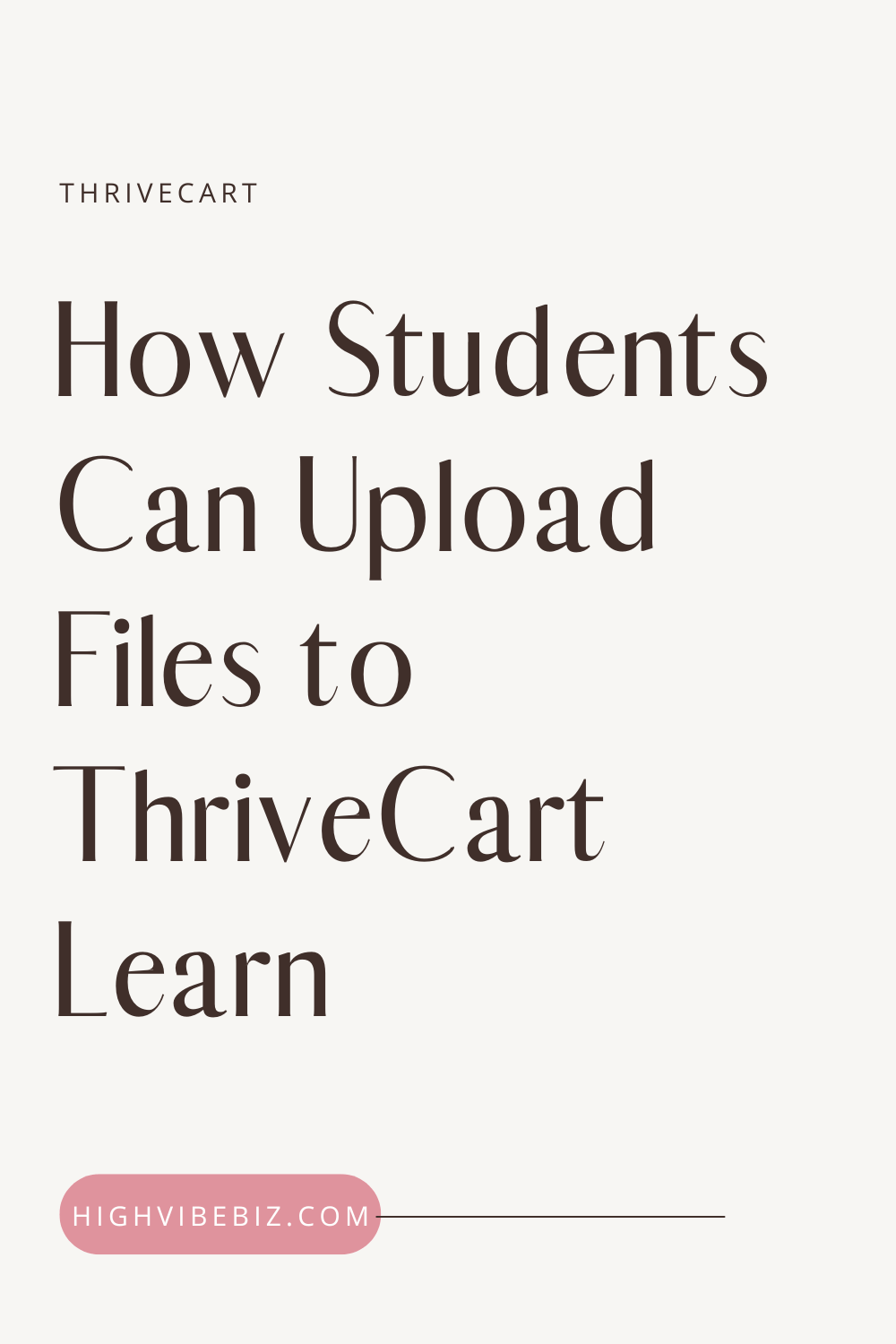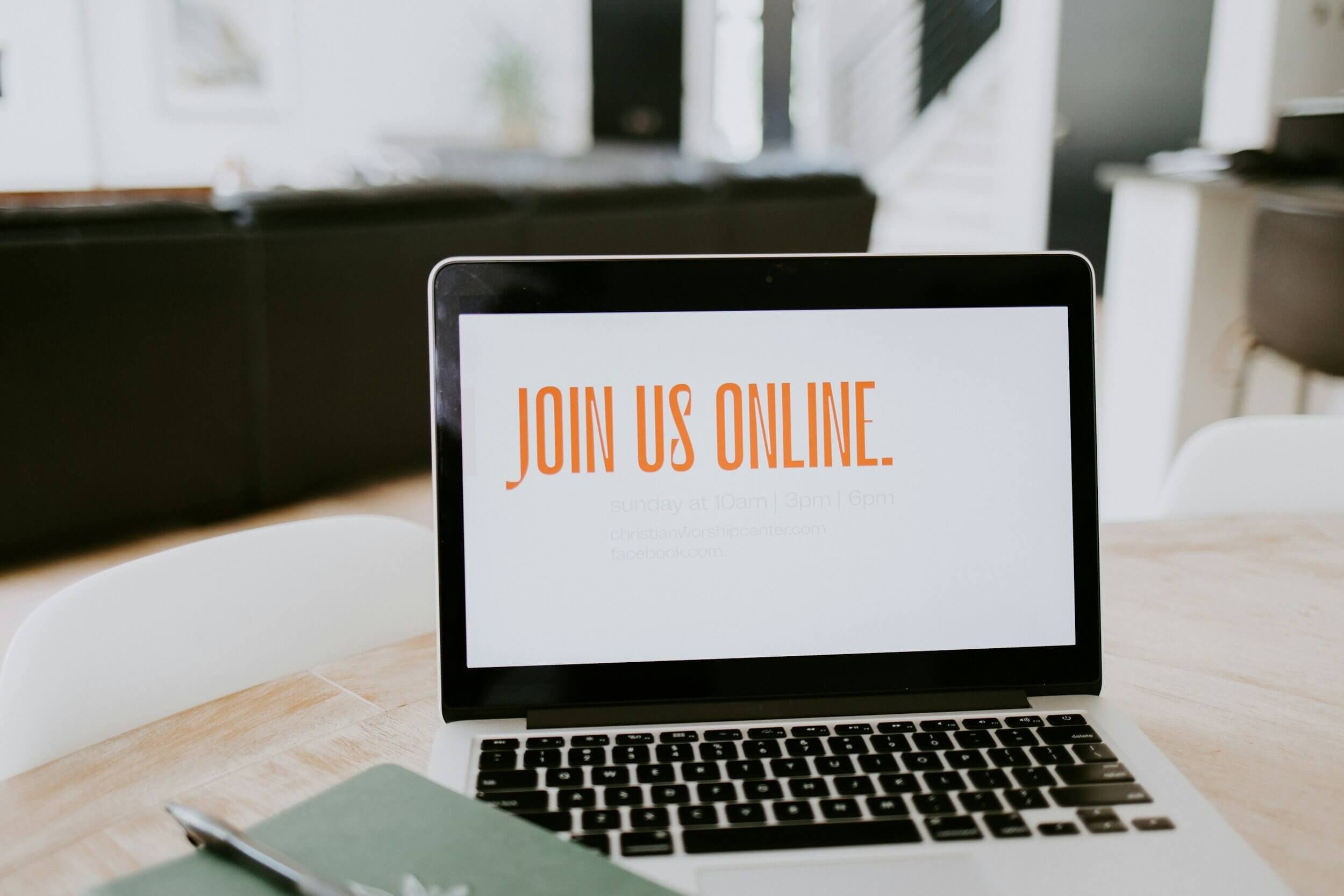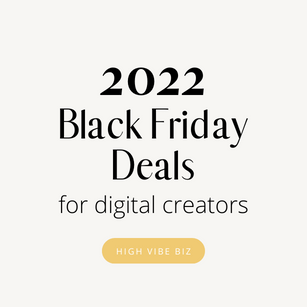How Students can Upload Files to ThriveCart Learn - Video Tutorial
If you’re wondering how you can get your students to upload homework, photos, or videos into ThriveCart Learn, here’s a super quick and easy video tutorial for you!
Table of Contents Show
How students can submit homework in a ThriveCart Learn Course
Now we can’t do this natively within ThriveCart, but we can use Forms to do this for us. You can do this with any form builder that has an equivalent to an upload block, but I prefer Tally.So.
Here’s how I use Tally.So (aff) to get students to upload their homework, videos, photos, into ThriveCart Learn.
1. Create a Form
Visit tally dot Tally.so and create a new form.
Choose to start with a new template.
Once it loads, you can begin creating your form, start with adding your form title.
Next, click on the plus button or press forward slash (/) on your keyboard to access the menu.
Look for file upload under the options available.
2. Customize Your Upload File options
Add additional features by clicking on the box on the left-hand side of the file upload section.
Specify parameters like multiple sizes minimum files and maximum files allowed per submission.
Set limits for file size (e.g., 10 megabytes is only available for free plan users).
Select desired file types (e.g., video).
3. Include Relevant Information
In addition to uploading homework assignments, consider including fields for student name and email address using questions feature.
4. Publish Your Form
Once you have finished setting up your form, click publish.
5. Preview and Enhance Design
Use preview mode to see what your form looks like before sharing it with students.
To enhance design elements further, add your logo or cover image if desired.
6. Share and Embed Your Form
There are two ways you can share your form with students:
Direct Link: Copy and share the link provided directly with your students within a ThriveCart Learn Lesson.
Embedding: Copy the code and embed them within a Lesson in your ThriveCart Learn Lesson.
7. Additional Settings and Features
Explore the settings tab to customize various aspects of your form submission process.
Summary: View a summary of completed submissions.
Submissions: Access all submitted homework assignments in one place.
Sharing Options: Choose between sharing the link directly or embedding it on your own site.
Integrations: Connect ThriveCart Learn with other project management tools for seamless workflow integration.
Notifications: Set up email notifications for yourself or students (available in pro plan).
8. Customize Behavior
Adjust behavior settings such as progress bar, auto-jump to next page, and saving answers for later completion.
9. Embedding Your Form into ThriveCart Learn
Copy the embed code provided by ThriveCart Learn after publishing your form
In ThriveCart Learn, add a custom HTML block
Paste the copied codes into the block
Save as draft or publish
Test the process
Why you should have students submit Homework?
By following these steps, you can easily implement an efficient homework submission system using ThriveCart Learn. Course creators may choose to have students upload their assignments in different formats like videos, photos, or text for several reasons:
Diverse Learning Opportunities: Allowing students to submit video assignments enables them to showcase practical skills and demonstrations that cannot be captured through written work alone.
Visual Documentation: Photos can serve as visual evidence supporting their written explanations or creative projects.
Flexibility and Creativity: Providing options for text-based submissions allows students to express themselves through writing while fostering critical thinking skills.
Interactive Assessments: Uploading homework files helps create interactive assessments where instructors can provide feedback directly on student's work digitally.
Using Tally’s file upload feature simplifies the process of collecting and managing student homework assignments efficiently. By providing multiple submission options such as videos, photos, or text-based assignments, course creators can encourage diverse learning opportunities and foster creativity among their students.
So why wait? Start using Tally with ThriveCart Learn today and streamline your homework submission process!
For more tips on customizing your ThriveCart Learn platform, check out Move Your Course to Learn!
Are You On Pinterest?
If you enjoyed this post please share it, thanks!