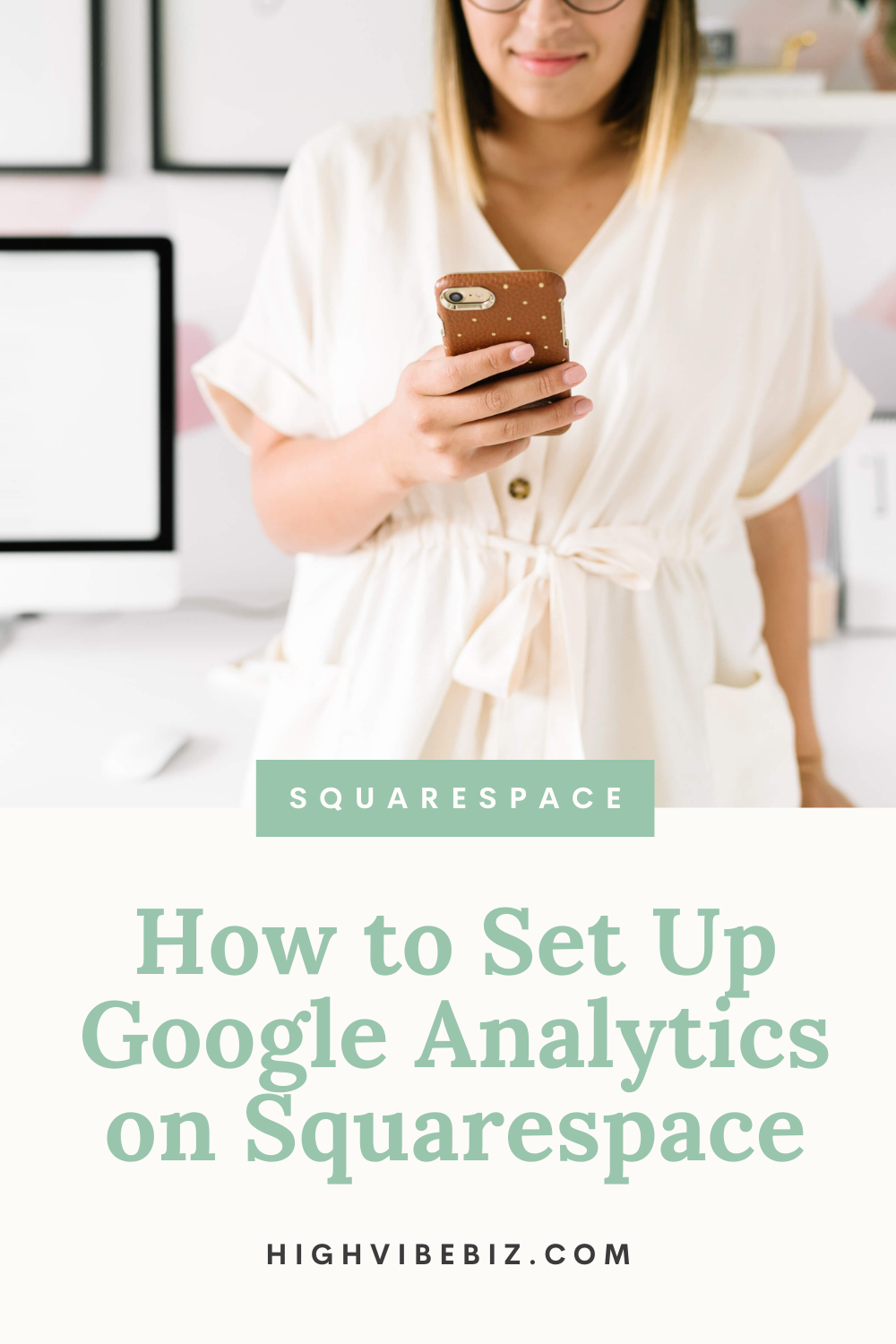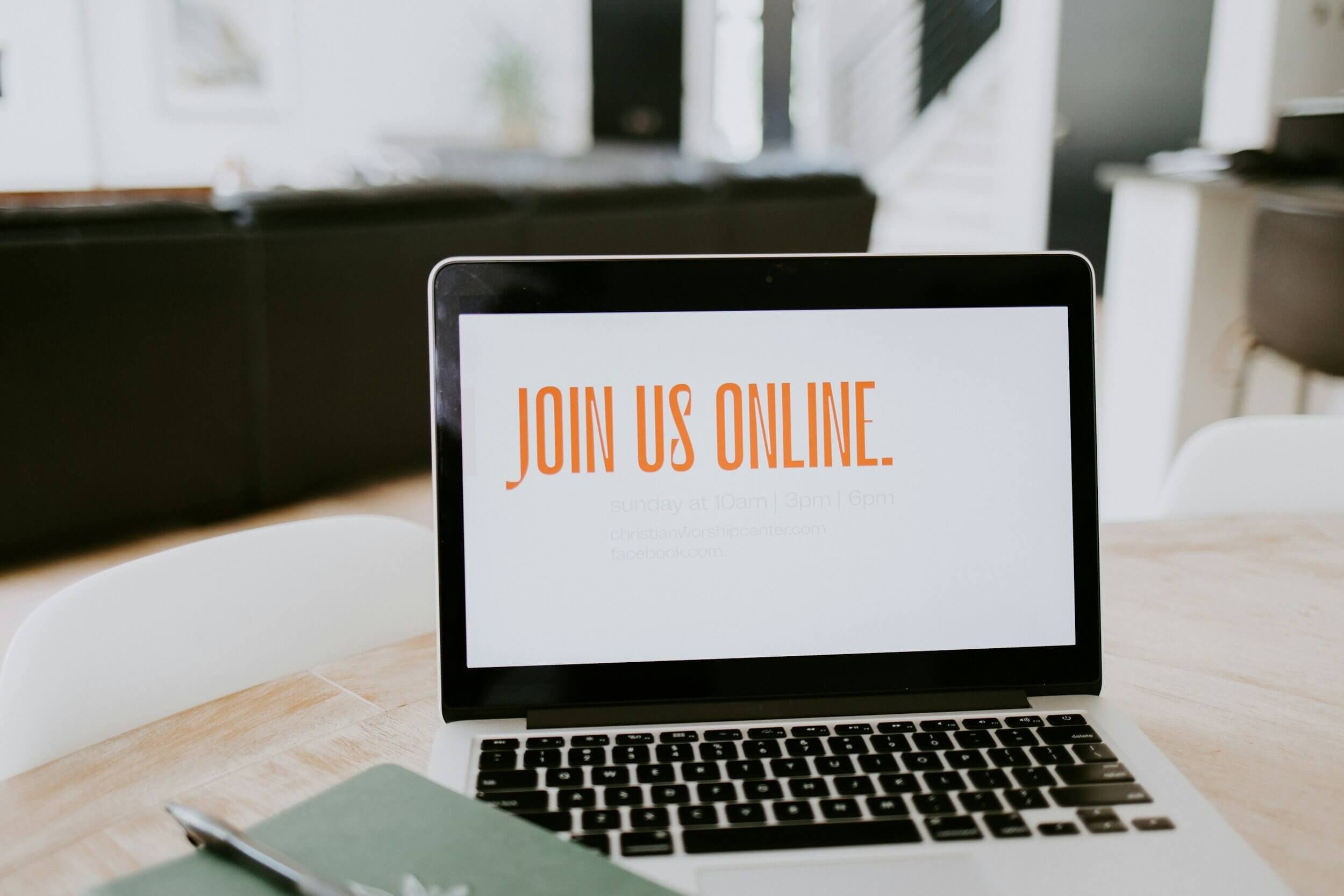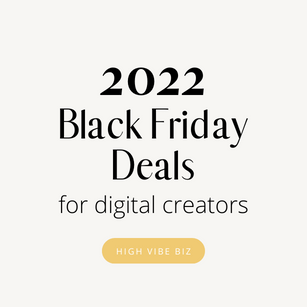How to Set Up Google Analytics On Squarespace
So you have your beautiful website on Squarespace, and you’re diving deep into the analytics, but you’re looking for something a bit more robust! Am I right? Yes, I feel you. That’s why I think it’s important to install Google Analytics for Squarespace! And In this quick post, I’ll show you how!
Table of Contents Show
Why should you install Google Analytics on Squarespace?
Squarespace analytics is great, but Google Analytics is the Cream of the Crop! You’ll be able to learn so much more about your audience then the statistics that you receive within Squarespace.
You’ll find the tracking code at the top under Tracking ID.
How to Set Up Google Analytics on Squarespace Tutorial
Find Your Tracking Code
Once you open your Google Analytics account, you’ll need to find your GA tracking code. To do this, click Admin in your menu > Select Tracking > Info > Tracking Code in the Property column.
Install on Squarespace
Once you have the GA tracking code, head back to your Squarespace website. Click settings, scroll to Advanced > External Services, and paste your Google Analytic’s tracking code into the Google analytics Account number filed.
Top Metrics to Track in Google Analytics
Real Time Metrics
To view, click real time > overview
Did you get a Squarespace notification that your site just received a huge surge of traffic? Don’t you want to know what these people are doing? Where they’ve come from? Squarespace just doesn’t offer that info, which is why GA is the bees knees when it comes to this data!
Location
To view, click audience > geo > location
It’s always important to know where your audience lives. You might be surprised to find out that you’re very popular in LA or even Bangkok. If your audience is in LA, that’s great, but if it’s in Bangkok, it might mean you need to triple check your marketing efforts like ads. There might be a chance that you picked Bangkok instead of Beverly hills when setting up your Facebook ads!
New Users vs Returning Users
To view, click audience > behavior > new vs. returning
I love this metric because because it’s a great indicator that your site is growing! Yay! But it’s also important to identify the content that your new and existing audience is really into.
Say you have a great blog post about cooking beans. But you only have one post, so to encourage the user to stay longer and hopefully become an avid fan, you can create more content on beans.
Referring Source
To view, click acquisition > overview
It’s important to know where your people are coming from!! You might have someone linking to your business that is driving tons of traffic. Plus it will give you an idea of where to focus your marketing dollars. If everyone is coming from Insta, should you keep promoting on Facebook? Exactly!
Bounce Rate
To view, click acquisition > overview
Bounce rate is an indicator for two metrics:
Low bounce rate means people are staying on the page and finding the answers to their questions! yay!
High Bounce rate means your site might be taking to long to load and they leave.
Conversion Rate
To view, click conversion > goal > overview
Note, before you can view this data, you need to have your goals set up, which means you need to click conversions > goals > overview and click set up goals.
Once you have your goals enabled, you can begin tracking the important actions you want people to take like download your freebies, buy your thing, book the call! Right? Knowing what your conversion rate allows you to understand if you’re converting at a good or bad rate. The higher it is, the better you’re converting.
If you' have a low conversion rate, you may need to redo your copy, call-to-actions, or consider a website redesign.
Exit Page
To view, click behavior > site content > exit pages.
You know what’s making them stay, but don’t you want to know what’s making them leave?
If people are leaving one specific page, maybe it’s time to create more content around that topic. Or maybe you don’t have a clear call-to-action of what you would like them to do next?
Either way, make sure to ask yourself why this page’s exit page is so high and do something about it!
Popular Content
To view, click behavior > site content > all pages.
Don’t you want to know why everyone is on your site to begin with? YES, you do!! Finding the most popular pages is a great indicator of what your audience is actually interested in learning about more. This means you can create more content, more products, and more sales!
Don’t forget to Exclude Your IP address from Google Analytics
This is an important tip that I wish I knew. Whenever you’re on your site, GA will track your own traffic. Excluding your IP address will give you better indicators of the behaviors of your audience, without yours - because I know you’re like me and are on your website a few times a day. It’s super easy too, check out this article - easy peasy!
And your Google Analytics is set up with Squarespace! It does take a few days for the analytics to start rolling in, so be patient.
How do you use analytics to serve your audience?
Posts You Might Like
Are You On Pinterest?
If you enjoyed this post please share it, thanks!