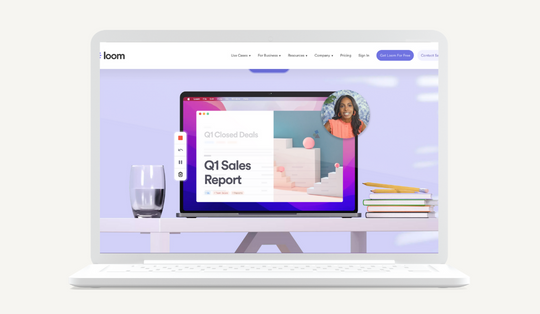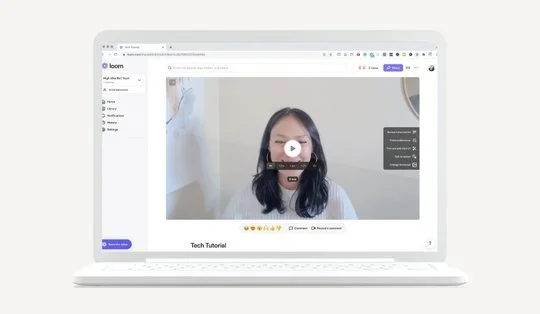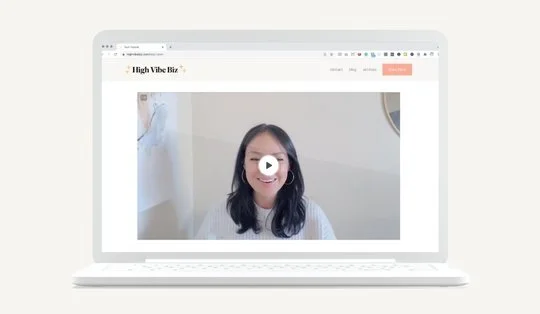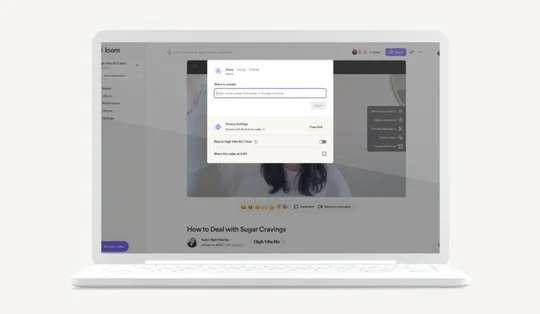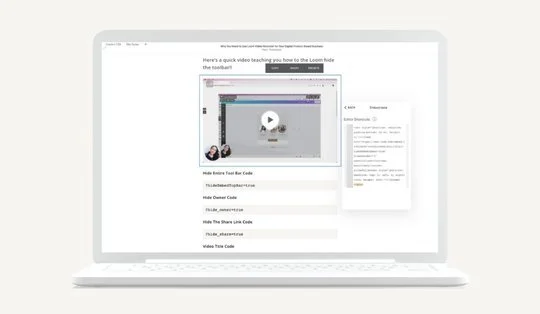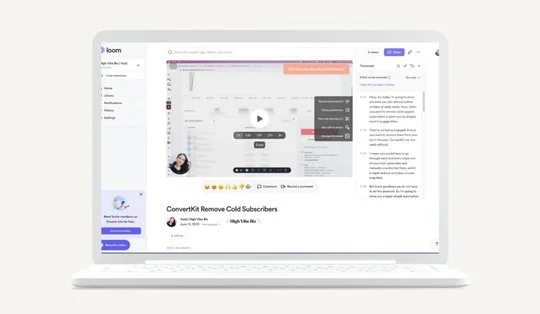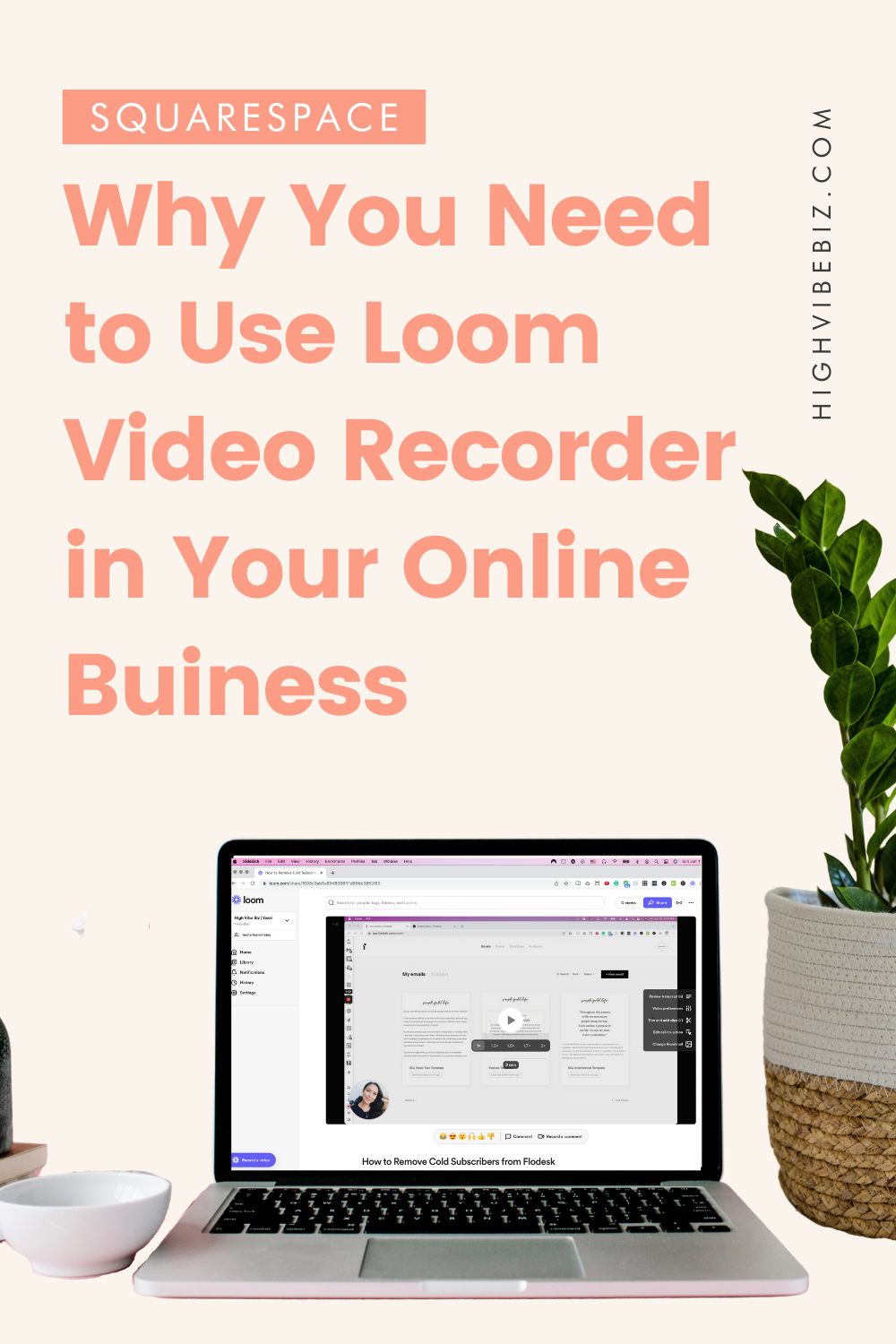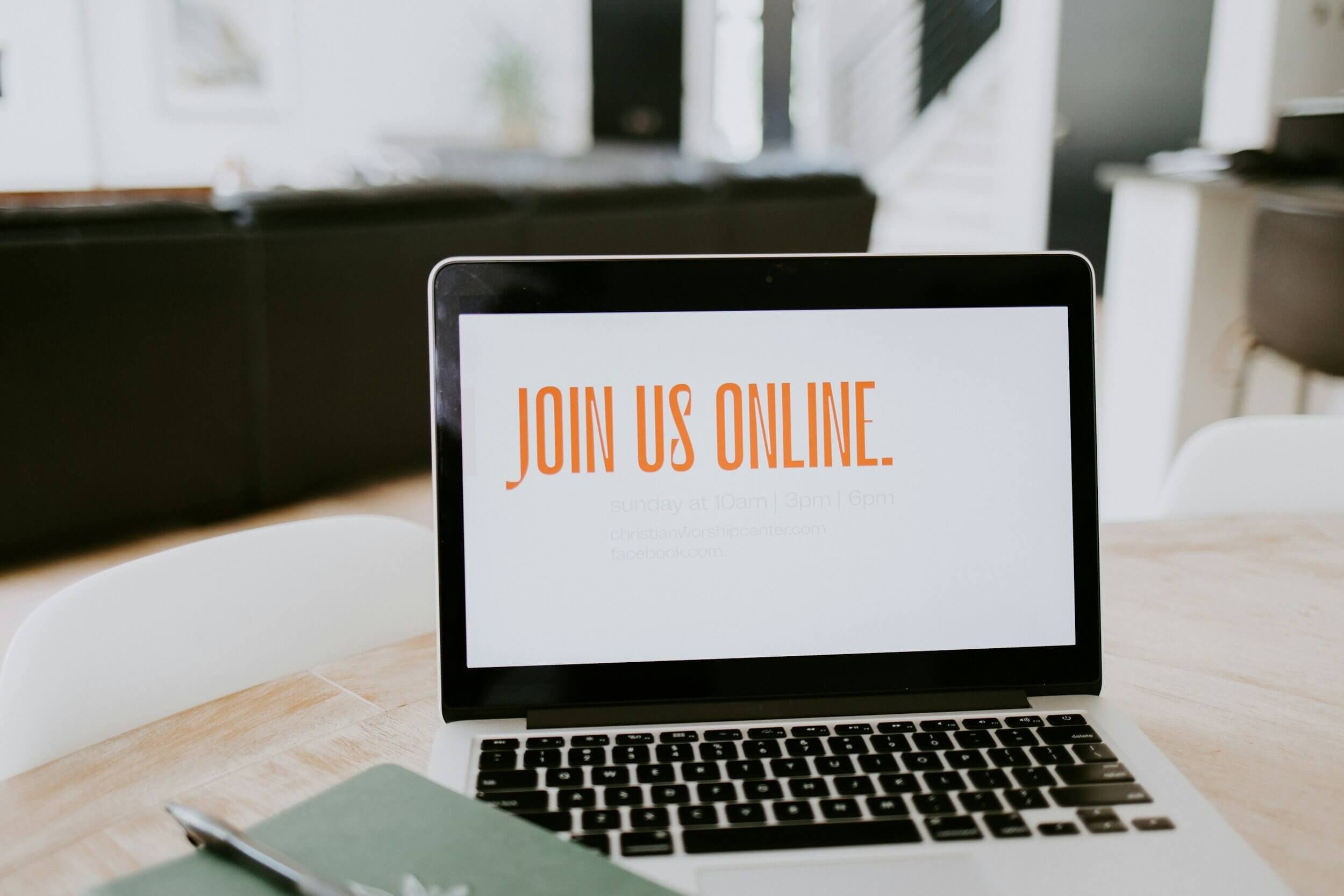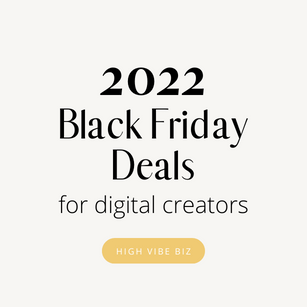Why You Need to Use Loom Video Recorder for Your Digital Product Based Business
There are not many tools that I wish I had my hands on sooner in my biz, but Loom video recorder is one of them! Not only does Loom save me time, but it’s also an essential tool for my digital product based business.
Whether you need to share a quick video with your team or with your clients, Loom is the easiest and fastest way to connect and take action.
Table of Contents Show
What is Loom Video Recorder?
Loom video recorder is a tool that allows you to record and share your screen, yourself, or if you’re feeling up to it both! I use it nearly every day to record videos for my clients, my blog, and my courses.
After you record your video, Loom processes it in the background and depending on the length of your recording, you can have your video ready to view in a matter of seconds or minutes.
Or if you recorded a video on a different platform, you can also upload the video to Loom and easily share videos with anyone you want.
Not only is it great for creating content, but it’s also amazing for recording tutorials between my team or freelancers.
I can’t imagine running my business without it!
My Favorite Ways to use Loom for my Digital Product-Based Businesses
1. Recording Videos for my Clients
When you have a digital product-based business, it’s so much easier to record videos for your clients that they then have access to forever. Something that they can easily access, and consume, and where I can provide my strategies and rationale for what I’m recommending to build their digital products or to automate their systems.
My clients love these walkthroughs because they can pause, replay, and comment at certain points in the email, and those who have Loom can record their video responses.
This makes communication so much easier and clearer!
Plus because I spend half my time in Mexico during the year where my internet speed isn’t the best, it helps us keep up with different projects and timelines even if we can’t speak face to face on Zoom.
2. Creating Videos for My Courses
I easily record all of my content using Loom for tutorials and to share my methods and thoughts on a variety of different topics. Because I can share both my desktop and my face I can create an instant connection with my students!
Another bonus of using Loom is that I can embed my videos in ThriveCart Learn.
Before I switched over to ThriveCart Learn to host my courses, I was using several third-party course platforms for my classes. It was pretty tedious because when I switched from Teachable to Podia, Podia to Membervault, and Membervault to Squarespace, each time I had to re-upload my videos. It took forever and it was a big waste of my time!
Now that I host my videos on Loom, I can easily embed my videos on ThriveCart Learn, and If I ever want to switch hosting platforms again, I can just copy the embed code from Loom and paste it into the new platform.