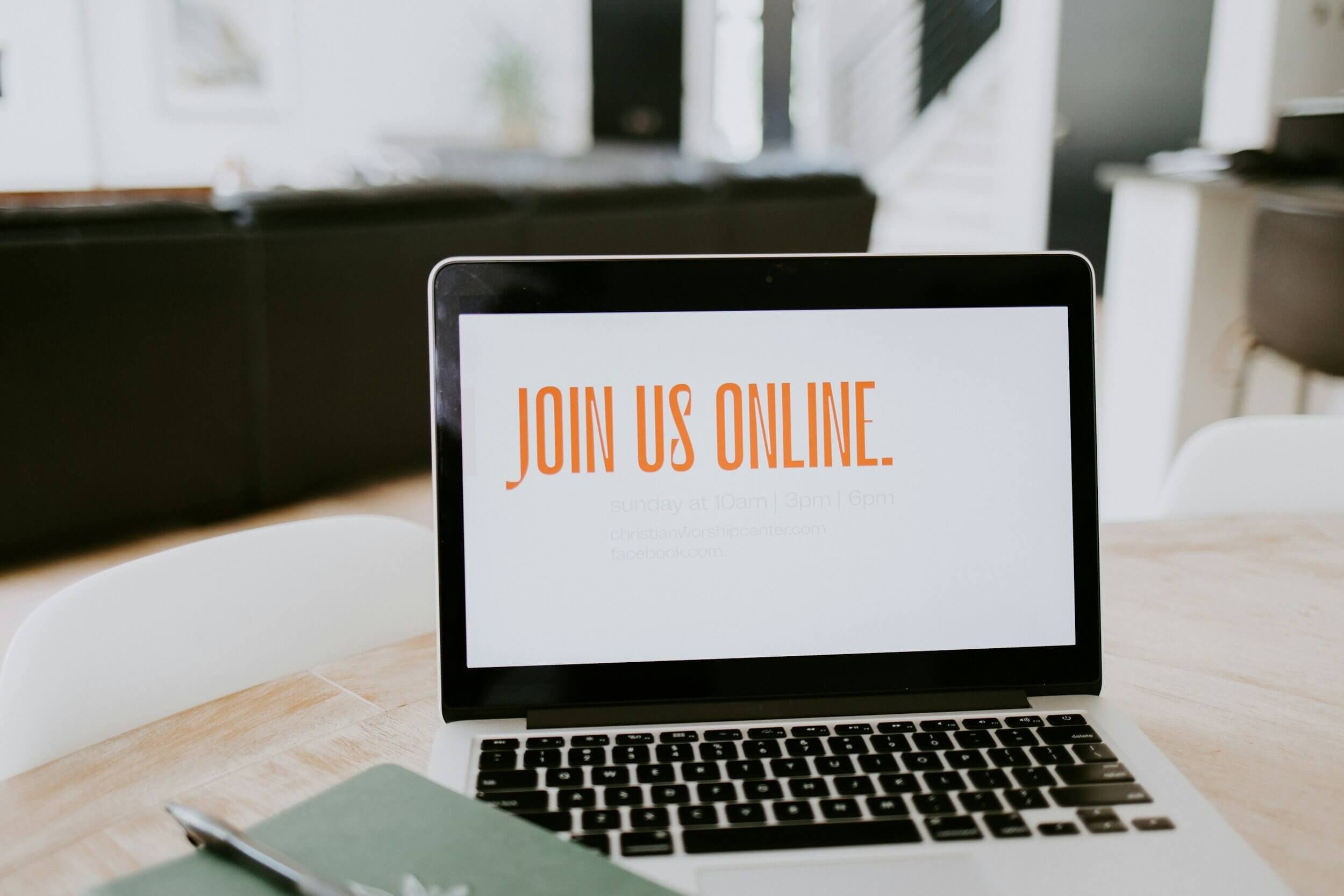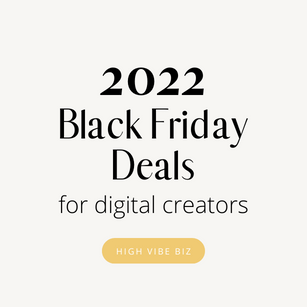How to Update the Social Share Image on Squarespace Tutorial with Video
Why isn’t my facebook share image updating?? I get this question all the time, but don’t you fret! I’ll help you figure this out and it’s super simple!
It may take a couple of times before it sears into your memory, but you can always bookmark this page so you remember in the future!
Once you update your Facebook Preview Image, make sure to use these Squarespace Design Tips.
Table of Contents Show
What is a social share image?
A social share image is a preview image that gets shared on a social media website. The most popular social share image is for Facebook, but it will appear on most messenger apps, Instagram DMs, and LinkedIn.
What size is a social share image?
The social share image is 1200x628 creative size. If you’re using Canva, create a new design using a Facebook Ad image size. Need a simple template for your social share images? Get it right here!
Update the social share image on Squarespace
You can update the social share image on any page on your Squarespace website, and you can also create a social share image for your entire site.
Once you have your new social share image, you can update the entire site's social share image on individual pages or any blog, event, or product pages.
After you update your social share image, you must run your page through Facebook Debugger so the new social share image will appear.
Update a site wide social sharing logo on Squarespace.
Go to Design
Social Share Image
Upload Your New Image
Click Save
Save the section
Update a social share image on a single Squarespace page
Go to Pages
Select the Page
Click on the Gear icon that appears on the right of the page name when you hover over the page
A new menu appears
Click Social Image
Upload Your New Image
Click Save
Save the Page.
Update the Facebook Thumbnail image on individual Squarespace blog posts, product page, or event
Go to Pages
Blog
Select the Blog Post
Click Edit
A new menu appears
Click Social Image
Upload Your New Image
Click Save
Save the Blog Post.
What do you do when Squarespace Social Image doesn’t update?
To make sure your new social sharing image is used across social media, you must use Facebook Debugger.
Paste the URL of the page that has the new social image. (Make sure you have the correct URL!)
Click Debug
If the correct image appears, you’re good to go!
If the new preview image doesn’t appear, click “Scrape Again.”
If the new page still doesn’t appear, make sure you have saved the section/page/blog post you just updated in Squarespace.
Video Tutorial: Update Facebook Preview Image from Squarespace Website
Are you a visual learner too? Here’s a video showing you step-by-step to update your preview Image on Facebook from your website!
More Squarespace Tips
Are You On Pinterest?
If you enjoyed this post please share it, thanks!