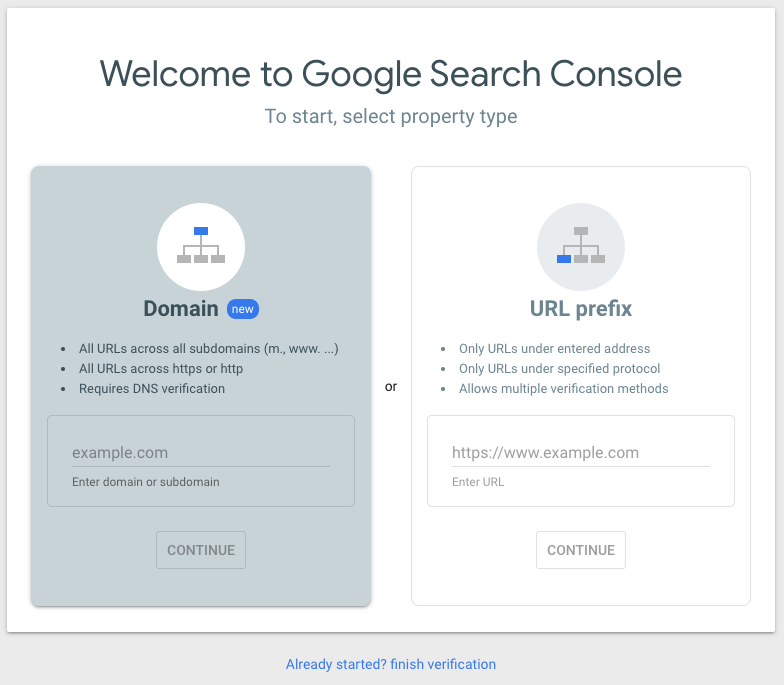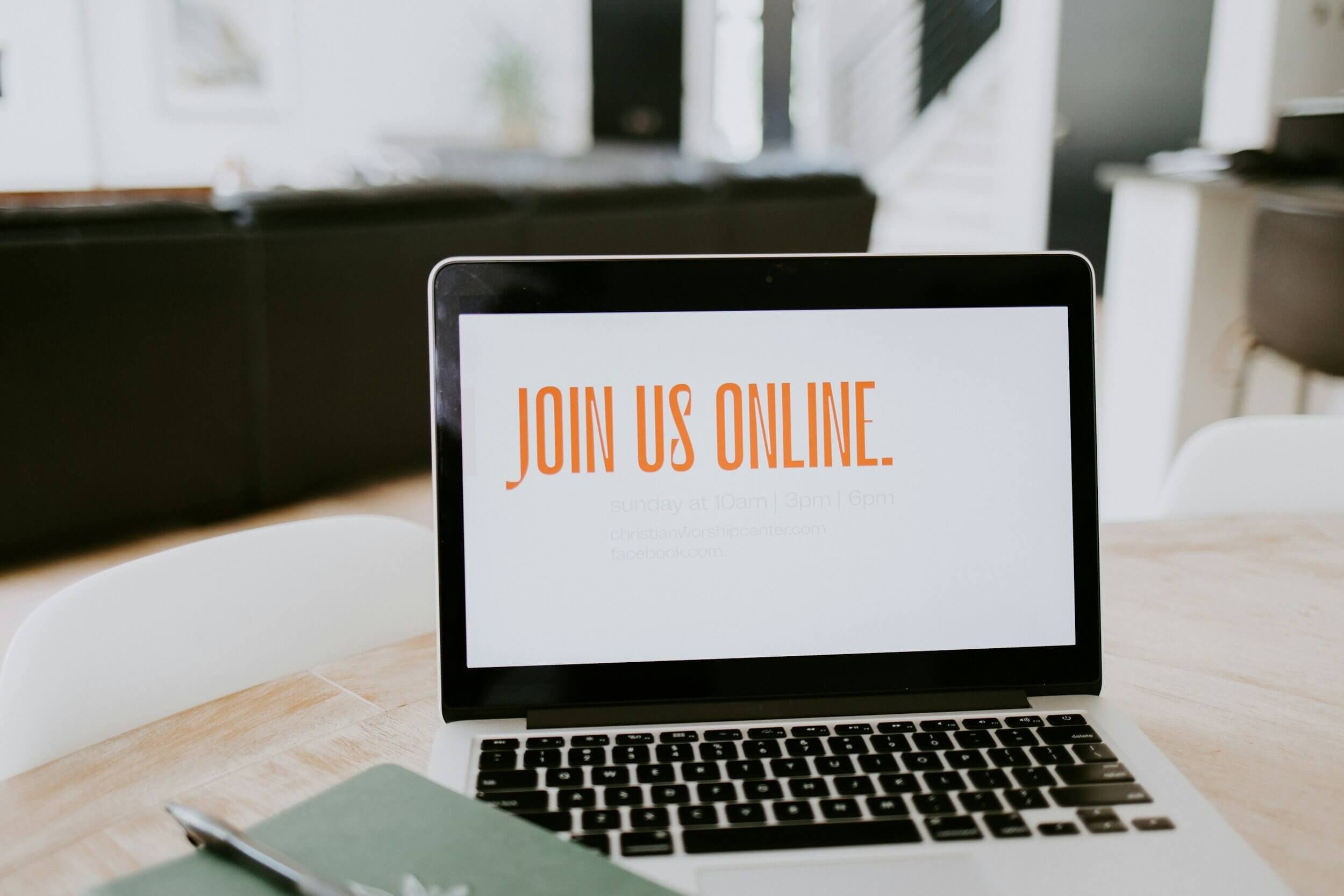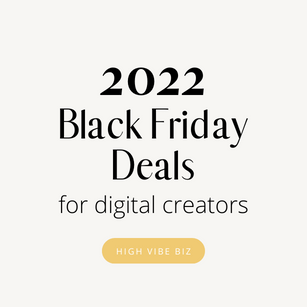How to Verify and Connect Squarespace 7.1 site to Google Search Console
Squarespace 7.1 makes it easier than ever to connect and Verify your site to Google Search Console.
Table of Contents Show
How to Connect Squarespace 7.1 to Google Search Console
First, sign up to Google Search Console using a Gmail or Google Workspace account.
Next, go to your Squarespace Dashboard> Settings> Connected Accounts > Connect Accounts > Choose Google Search Console > Follow the steps to connect your account
Add Domain to Google Search Console
Go back to Google Search Console
Click ‘Add Propery’.
Choose Domain, enter your domain name, and click continue
Verify Domain on Google Search Console
Copy the domain verification TXT record by clicking the COPY button
Log into your domain host. You can find specific steps for your hosting here.
Wait 2-3 minutes after the TXT record is added then go back to Google Search Console and click ‘Verify’.
Submit Your Sitemap
Once your site is verified, click on SiteMap from the Menu on the left
Where it asks Enter Your Sitemap URL, add the following “https://yourdomain.com/sitemap.xml” this is what I would add for my website: https://highvibebiz.com/sitemap.xml
Click Submit and Google will process your site and look for changes.
When Squarespace 7.1 is connected to Google it will automatically process your site on at least a weekly basis and look for changes.
Boom you’re all done!
Post You Might Like
Are You On Pinterest?
If you enjoyed this post please share it, thanks!